Disabling Unnecessary Windows Services
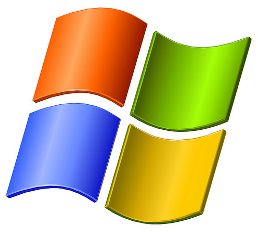 This is another blog article intended to show you a way on how to speed up your Windows computer or a workstation in your café. As you or your customers use computer, speed becomes more and more of an issue. The situation I am saying is different from the usual viruses and malwares that your computer could get infected with if you are not using software to counter such malicious attacks. You can click this link here now to know about the best computer repair services available to fix any kind of issues and also to recover the lost data as soon as possible.
This is another blog article intended to show you a way on how to speed up your Windows computer or a workstation in your café. As you or your customers use computer, speed becomes more and more of an issue. The situation I am saying is different from the usual viruses and malwares that your computer could get infected with if you are not using software to counter such malicious attacks. You can click this link here now to know about the best computer repair services available to fix any kind of issues and also to recover the lost data as soon as possible.
The computer slowdown that we will remedy may happen when you’ve downloaded and installed a bunch of unnecessary freeware which you just used for a while or there are some default Windows services that are not of use to you now – either way, computers gradually become not so fast. When you have these kinds of situation, you need to disable the unnecessary installed software or services so that your computer will run like new.
Windows operating system comes with a bunch of services or processes that run in the background to help your computer run and do its functions. It’s okay to have these services except some of them are unnecessary. You really do not need to have all of the Microsoft services running at one time – many of which need not run at all. Of course, many windows services are necessary so you need to be very careful what you disable. But if you disable the correct ones you may just be closer to a much faster computer.
Here now is the procedure to disable and a list of the unnecessary Windows services with my short comments on them:
- Go to “Start,” “Run,” and type services.msc then click OK.
- On the window that will open, disable the Windows services as recommended below:
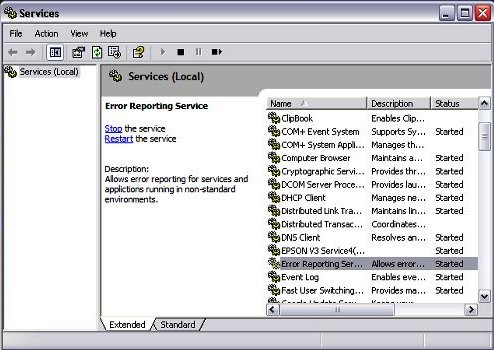
- Task Scheduler – Used to schedule unattended tasks. Turn it off if you do not make scheduled tasks like disk defragmentation, etc.
- Error Reporting Service – This is the service that pops up a small window everytime a program crashes asking if you want to report what happened to Microsoft. If you always choose “Dont Send”, it’s better that you just disable this service.
- Automatic Updates – Automatically checks for updates from Microsoft. You must disable this service especially if you are using “you know what”.
- Smart Card – If you do not use Smart Cards, you can stop it.
- Telnet – Used to allow users to connect to your desktop remotely. If you do not need to access your computer remotely, you can disable this.
- Remote Registry Service – This allows you to remotely edit your registry but most people definitely do not need this.
- Clipbook – Allows you to remotely copy/paste on a private network. It is unlikely that you will use this.
- Alerter – This is already disabled in Win XP SP2 because it is completely useless.
- Wireless Zero Configuration – This is necessary if you use Wi-Fi connection. You must disable this if you are not using Wi-Fi.
- Uninterruptible Power Supply – If you do not have an uninterruptible power supply, disable this service.
- Windows Messenger – This service can be falsely used for spam. It highly recommended that you disable this service.
There you go, follow the above procedure and have a faster computer.




I didn’t even know you could remove some of these services! I certainly don’t need all of them so I could probably cancel some of them. My computer is not that slow right now but I wouldn’t mind it being a little quicker. It may be a good idea to get rid of the ones I’m not using anyway. I take it you just do the same thing to restore the services?