Backing-Up Valuable Computer Files
 After moving your My Documents to another partition or drive, we say that your valuable files are now safe in case your system crashed and your “C” drive needs reformatting and its Windows operating system needs to be re-installed. But those valuable files can be lost as a result of a hard drive failure, virus attack or even accidental file deletion. Whether it’s your photos, giant music collection, important documents – data loss is always costly and can be very devastating. Hard disk drives may fail anytime so it is always best if you DO regular backups.
After moving your My Documents to another partition or drive, we say that your valuable files are now safe in case your system crashed and your “C” drive needs reformatting and its Windows operating system needs to be re-installed. But those valuable files can be lost as a result of a hard drive failure, virus attack or even accidental file deletion. Whether it’s your photos, giant music collection, important documents – data loss is always costly and can be very devastating. Hard disk drives may fail anytime so it is always best if you DO regular backups.
There are many free backup software that can do regular backups automatically. You just have to choose and set it once to run scheduled backups at your desired frequency and forget about them so that when disaster happens you will be able to restore your files in no time.
My choice among the free back-up software is Comodo BackUp which is an excellent backup utility from the creators of Comodo Firewall. The Comodo BackUp software is easy to use and have everything you might need. You can easily backup your local files and folders to anywhere on your computer, network, DVD / CD or even FTP server. Plus it can be set to run automatically on specified time intervals. It has different backup modes: copy, move and synchronization so apart from simply copying/moving the files from one place to another, you can set it so that the changes to the original files will be replicated on your backup copy in real time.
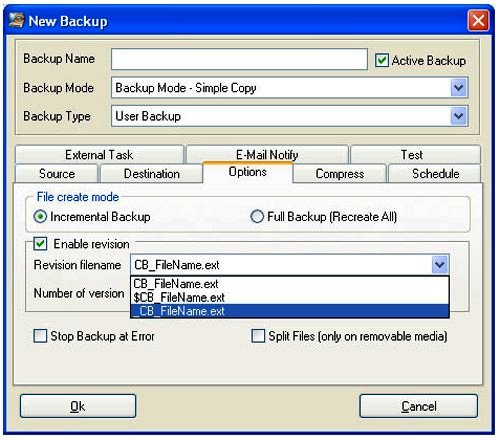
Comodo BackUp is suitable for both beginners and experienced users alike and is completely free of charge and has the following system requirements:
Operating Systems:
- Windows Vista
- Windows XP (Service Pack 1 or later)
- Windows 2000 (Service Pack 3 or later)
Computer Hardware:
- Intel Pentium II 233 MHz or equivalent processor
- 128 MB RAM
- 12 MB free hard drive space
NOTE: Your comments are welcome here but you may wish to proceed to Café Forum for your questions and comments.




Latest Feedbacks