Moving “My Documents” To Another Drive
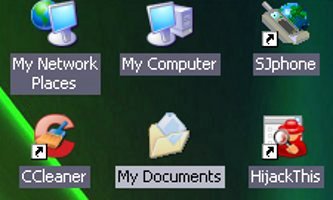 Anyone using a personal computer must be familiar with the folder called My Documents. By default, My Documents is created during the installation of the operating system and this is where a computer user keeps his data files, music, movies, downloads and photos. Also by default, My Documents is located at the “C” drive of the computer where the operating system (Windows XP in the case of our discussion on this article). It is because of this situation (the system and data files being in only one drive) why this blog post has moving My Documents to another partition or drive as the subject. The My Music, My Videos and a My Pictures sub-folders are also very important so it pays to deal with My Documents like an important filing cabinet and not as a junk drawer.
Anyone using a personal computer must be familiar with the folder called My Documents. By default, My Documents is created during the installation of the operating system and this is where a computer user keeps his data files, music, movies, downloads and photos. Also by default, My Documents is located at the “C” drive of the computer where the operating system (Windows XP in the case of our discussion on this article). It is because of this situation (the system and data files being in only one drive) why this blog post has moving My Documents to another partition or drive as the subject. The My Music, My Videos and a My Pictures sub-folders are also very important so it pays to deal with My Documents like an important filing cabinet and not as a junk drawer.
Why do you need to move the My Documents folder from “C” drive to another partition or drive (take note that you can only do the procedure described here if your computer hard disk drive has a partition other than “C” or you have another hard disk drive)? The usual good practice is to partition your hard disk into multiples with a minimum size kept for the system drive. Over time My Documents will fatten up as more data is stashed away in it. Moving the folder to a different drive saves space and prevents the annoying “low disk space” warning and more importantly safeguards against data loss in case you need to reinstall the operating system.
Moving My Documents to another partition or drive can be accomplished easily as follows:
- Right click on the My Documents icon on the desktop.
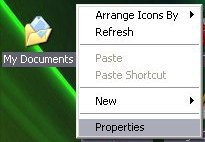
- On the window that will open, click Move button and choose the different partition or drive where you want to move My Documents. The image below shows I moved it to my “D” drive.
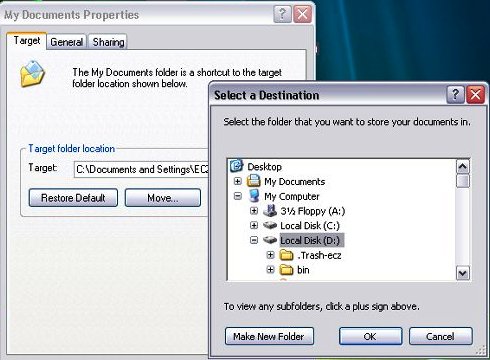
- Click Apply and then OK. A prompt will ask whether you want to move all of the current documents to the new location or not. Choose Yes.
After the above procedure, all files in My Documents are switched to the new location where they are safer from a system crash except when the hard disk drive where you moved it totally failed. To be truly safe, all data files are suggested to be backed-up in an external hard drive and/or using other methods like burning them in a CD or DVD or storing them in a USB thumb drive.
NOTE: Your comments are welcome here but you may wish to proceed to Café Forum for your questions and comments.




I am actually doing this on my previous and current setup. Good thing with this also is when you have to re-install your XP, you don’t have to worry about deleting files on your My Documents.
Also, may I add, that you have to do this on “ALL” users (if there are multiple user accounts in your computer).
.-= dodimar´s last blog ..PTS-Alumni Online =-.