Sleep, Hibernate Or Shutdown?
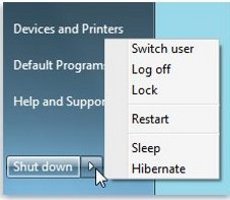 Is it obvious that the title of this blog suggests something about a computer and not a human being? Yes, it should be about computer and laptop and/or netbook in particular. Sleep, hibernate and shutdown are the commands from which a user have to choose when he wants to stop using or close a laptop. For the techies and those already using laptop for a long time, the choice should be easy. However, for a non-techie like me who use the device occasionally, decision on what to do is a challenge. I am of late confronted with the challenge because my malfunctioning desktop computer makes me borrow my son’s netbook more frequently.
Is it obvious that the title of this blog suggests something about a computer and not a human being? Yes, it should be about computer and laptop and/or netbook in particular. Sleep, hibernate and shutdown are the commands from which a user have to choose when he wants to stop using or close a laptop. For the techies and those already using laptop for a long time, the choice should be easy. However, for a non-techie like me who use the device occasionally, decision on what to do is a challenge. I am of late confronted with the challenge because my malfunctioning desktop computer makes me borrow my son’s netbook more frequently.
To be able to make the right decision on the various situations when I have to stop using or close the laptop I borrowed, I had to make a research on the subject but what I found were mostly definitions and not what should be done on certain occasions. To the best of my understanding, these are what a laptop user must choose coupled with a simple explanation on what will happen with the choice.
A) Sleep – Use this command when you are just leaving the computer for a few minutes to say an hour like during lunchtime or when you are moving it from your desk to the conference room. Sleep basically shuts down your laptop except some components like the volatile memory (RAM) so the next time you resume, it will boot almost in an instant. This method consumes battery power so you do not want your laptop to be on this state for a long time especially when it is not connected to AC power source.
B) Hibernate – Choose this option when you are not going to use the computer for a few hours or more. Hibernate takes a snapshot of everything you got on RAM (including any windows and apps running) and saves it to a special hard disk file and then shuts down your laptop. When you resume from this state, the restart would not be as instantaneous as the Sleep mode, but would still be faster than a normal boot up. This method uses the least amount of battery power.
NOTES: a) When you switch on your computer from both Sleep and Hibernate modes, the information you are working on will be restored to the state in which you left it before you stop using your laptop.
b) For detailed definitions and explanations about sleep and hibernation on Windows operating systems, you may get it at http://windows.microsoft.com/en-US/windows7/Sleep-and-hibernation-frequently-asked-questions
C) Shutdown – This is the easiest mode to understand and use but not necessarily the best option. The reason is you will waste too much time waiting for the computer to shutdown because the operating system need to close all applications before switching off. Booting up also takes up time because you need to wait for each application and services to start-up. Use this option when you are going to rest for the day.
The above information should be able to guide a laptop user in making the right decision when he has to stop using it. A follow-up question could be . . . “Is it safe to carry around a laptop that has not been fully shut down?” The answer is yes but it is suggested that it must be in hibernate mode.




Thank you for this post. I remember this as my report on my computer subject during my college days.
Actually, 90% of the time, I end up doing “Hibernate.” I actually just Hibernate and go to sleep and later on next day, just start the PC to recover from where I left 😉
I tend to do “Shutdown” only when my PC gets too cranky 😛
I always hibernate my laptop so I can easily resume my activities. To be honest, I haven’t shut down my pc since time immemorial. I just restart it whenever I install some programs that required rebooting.
Before, I always choose the shut down option since it’s the default thing to do. But when I tried the hibernate option, I switched to that. I have lots of startup programs and I don’t want to wait for all of them to restart everytime I open my pc.
@Gian,
LOL..I guess you’re just like me when it comes to hibernating PC. I think actually we’re abusing this function 😛
Same here… I have my netbook on 24/7.
It does however go to hibernate when I’m away for a set number of minutes.