Disabling Your IE Browser
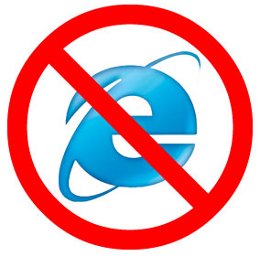 The new Microsoft Windows 7 Operating System will be sold in Europe without the built-in Internet Explorer (IE) browser because a European Union (EU) court ordered the software giant to do so. The Windows 7 buyers in EU countries will have it only as an option to install the not so desired browser unlike now where IE is built into XP and Vista operating systems without a choice to uninstall. I say, good for them because they now have a choice unlike the rest of the world where IE will still come embedded in the new Windows 7.
The new Microsoft Windows 7 Operating System will be sold in Europe without the built-in Internet Explorer (IE) browser because a European Union (EU) court ordered the software giant to do so. The Windows 7 buyers in EU countries will have it only as an option to install the not so desired browser unlike now where IE is built into XP and Vista operating systems without a choice to uninstall. I say, good for them because they now have a choice unlike the rest of the world where IE will still come embedded in the new Windows 7.
For those using XP and wanting to get rid of IE, uninstalling the browser is not an easy task. Some available information on the web even say it cannot be done. But do not despair, what you can do is disable IE so that it cannot be launched and used by ordinary user in your Internet shop. The IE shortcut icons in the desktop and start menu will be gone when you disable it.
Here’s how to disable the Internet Explorer on Windows XP:
- Click “Start” then choose “Set Program Access and Defaults” and this window should open.
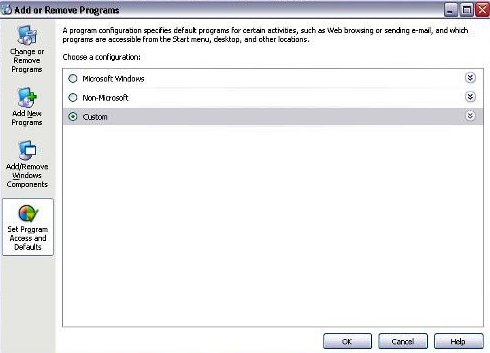
- Click “Custom” then uncheck Internet Explorer’s “Enable access to this program” as shown below:
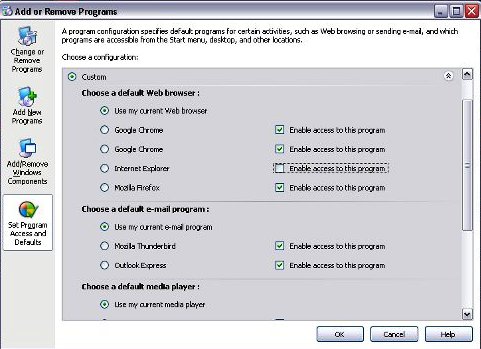
- Click “OK”, the disabling process will proceed and the IE icons will be gone in both your desktop and “Start” menu.
Now, if you change your mind and you want your IE browser back, you must do the above procedure again and choose Internet Explorer’s “Enable access to this program” in the second step. However, if you just want to use IE without restoring it, open the Run box (hold the Windows Key and press R), type “iexplore” then hit OK and IE should be up and ready for use.
By the way, make sure you have another kind of browser installed in your computer before you do the above.
NOTE: Your comments are welcome here but you may wish to proceed to Café Forum for your questions and comments.




Latest Feedbacks